Change password
Note: The change password functions are only available for user accounts that are of type 'Local'; the other account types do not store a password inside PlanningSpace (see Users).
You can change your password as a tenant user in the client application, or in the tenant web interface.
Note: the tenant administrator has an option to set a period of days such that after you make a password change, further password changes will be blocked until the delay period has passed. By default this option is switched off.
Change password in the PlanningSpace client application
Click at the top left corner of the PlanningSpace client (that is, over the currently-active application name).
This will open the Navigation menu.
Click the Change Password button
 at the bottom of the menu.
at the bottom of the menu.
The following screen will appear:
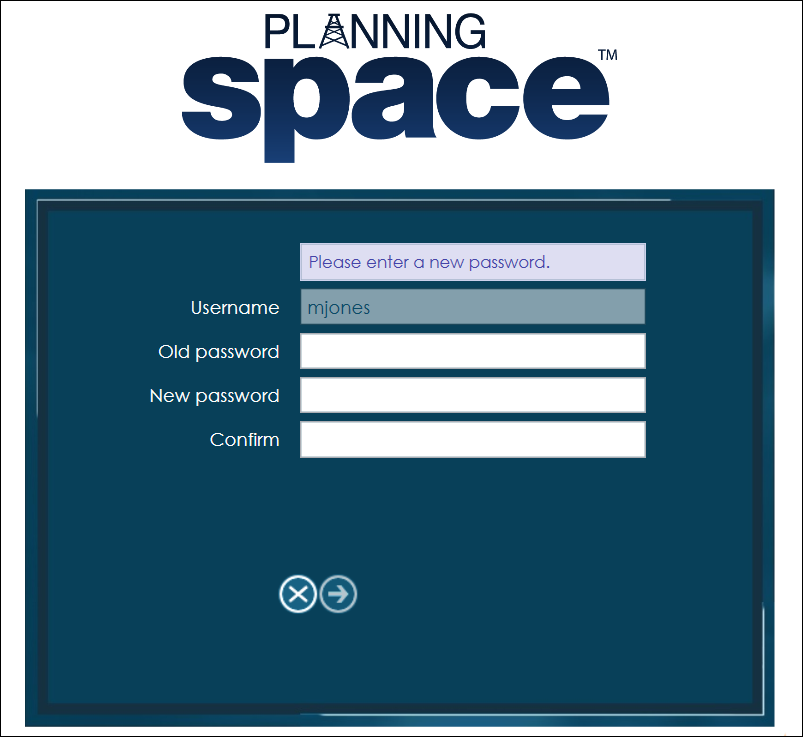
You need to enter your old password, and the new password twice, in both the New password and Confirm fields.
Click the Arrow button to submit the change, or the X button to cancel.
Change password in the tenant web interface
Login to the PlanningSpace tenant at its web URL (e.g. 'https://ipsserver.mycompany.com/TENANTNAME').
Click the 'User' item in the top menu and this will open a drop-down menu. Click Change password.
(You can access this page directly using the URL 'https://ipsserver.mycompany.com/TENANTNAME/#/changePassword'.)
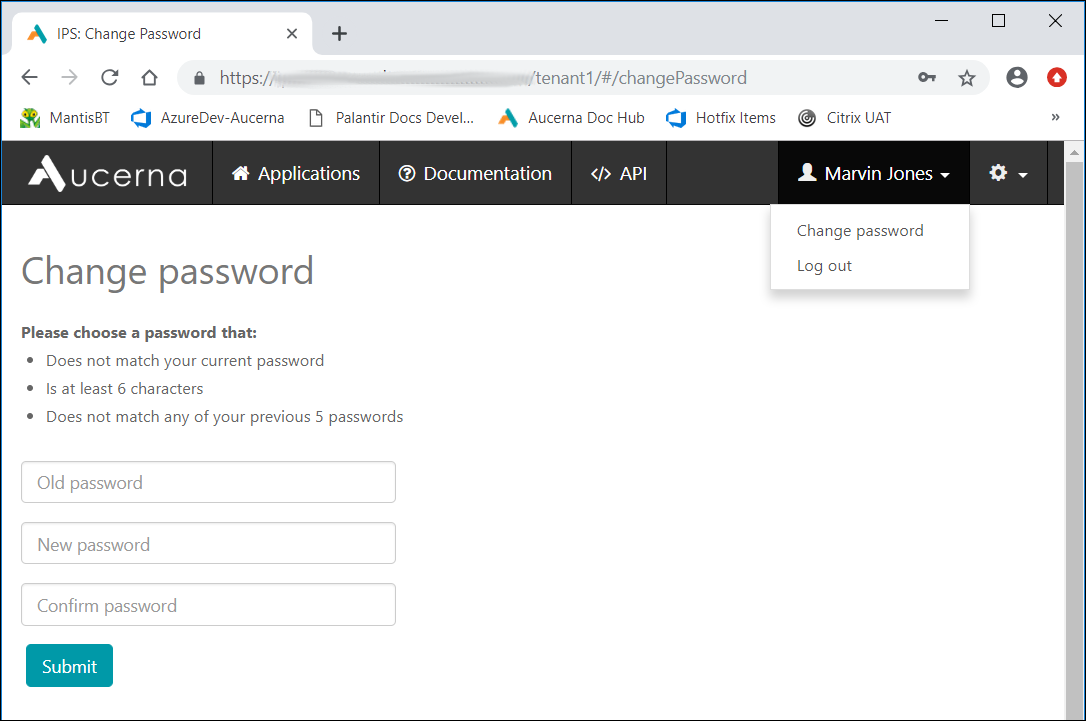
You need to enter your old password, and the new password twice, in both the New password and Confirm password fields.
Click the Submit button to submit the change.
